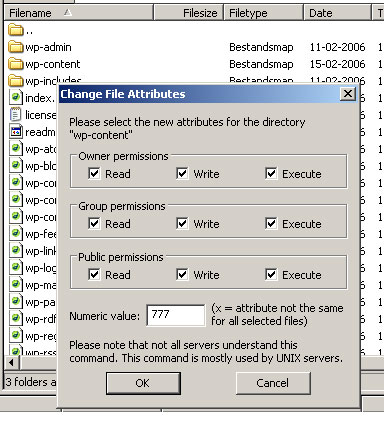Everybody likes lists, so I made one to. This list is about the Firefox extensions that I (frequently) use.
What is a Firefox extension?
Extensions are small add-ons that add new functionality to Firefox. They can add anything from a toolbar button to a completely new feature. They allow the application to be customized to fit the personal needs of each user if they need additional features, while keeping Firefox small to download.
How to install a Firefox extension?
- Choose Your Firefox Extension
- Choose your extension and click “Install Now”
- Give Firefox permission to download from this website (First time only)
- Re-click on the “Install Now” button to continue the installation process
- Click “Install Now” to begin the automatic download and installation
- Close all Firefox windows and restart browser to complete installation
(source: about.com)
Here are my frequently used extenstion:
(in no particular order)Helpfull blog Firefox extensionsHelpfull blog Firefox extensions
Tab X – Adds a small close button to each of the browser tabs, and removes the close button from the end of the tab bar.
Update #1: I removed “Tab X” because “Tab Mix Plus” does the same thing and then some.
 Tab Mix Plus – Tab Mix Plus enhances Firefox’s tab browsing capabilities. It includes such features as duplicating tabs, controlling tab focus, tab clicking options, undo closed tabs and windows, plus much more. It also includes a full-featured session manager with crash recovery that can save and restore combinations of opened tabs and windows.
Tab Mix Plus – Tab Mix Plus enhances Firefox’s tab browsing capabilities. It includes such features as duplicating tabs, controlling tab focus, tab clicking options, undo closed tabs and windows, plus much more. It also includes a full-featured session manager with crash recovery that can save and restore combinations of opened tabs and windows. WikiPedia Lookup Extension (WLE) – Extension for the Firefox webbrowser which looksup the selected text in Wikipeida encyclopedia and presents the results. The extension will add a menu item when right-clicking in Firefox.
WikiPedia Lookup Extension (WLE) – Extension for the Firefox webbrowser which looksup the selected text in Wikipeida encyclopedia and presents the results. The extension will add a menu item when right-clicking in Firefox. IE View – which allows the current page or a selected link to be opened in Internet Explorer.
IE View – which allows the current page or a selected link to be opened in Internet Explorer. Sage – Sage is a lightweight RSS and Atom feed reader extension for Mozilla Firefox. It’s got a lot of what you need and not much of what you don’t. (http://sage.mozdev.org/)
Sage – Sage is a lightweight RSS and Atom feed reader extension for Mozilla Firefox. It’s got a lot of what you need and not much of what you don’t. (http://sage.mozdev.org/) StumbleUpon – StumbleUpon uses + / – ratings to form collaborative opinions on website quality. When you stumble, you will only see pages which friends and like–minded stumblers have liked. (www.stumbleupon.com)
StumbleUpon – StumbleUpon uses + / – ratings to form collaborative opinions on website quality. When you stumble, you will only see pages which friends and like–minded stumblers have liked. (www.stumbleupon.com) Web Developer – The Web Developer extension adds a menu and a toolbar to the browser with various web developer tools. (http://chrispederick.com/work/webdeveloper/)
Web Developer – The Web Developer extension adds a menu and a toolbar to the browser with various web developer tools. (http://chrispederick.com/work/webdeveloper/) Viamatic foXpose – Click on the icon in the status bar to view all the browser windows with a single click.
Viamatic foXpose – Click on the icon in the status bar to view all the browser windows with a single click. Download Statusbar – is a browser extension that allows you to keep track of ongoing and completed downloads in a hide-away statusbar.
Download Statusbar – is a browser extension that allows you to keep track of ongoing and completed downloads in a hide-away statusbar. Translate Page – Translate Page passes the current page to Google’s Translation Service and was made upon request to directly mimmick a feature of the Mozilla suite within Firefox.
Translate Page – Translate Page passes the current page to Google’s Translation Service and was made upon request to directly mimmick a feature of the Mozilla suite within Firefox. DownThemAll – DtA lets you download in just one click all the links or images contained in a webpage
DownThemAll – DtA lets you download in just one click all the links or images contained in a webpage bookmarkdd is a very useful extension that helps you manage your bookmarks. (homepage bookmarkdd) [Why?]
bookmarkdd is a very useful extension that helps you manage your bookmarks. (homepage bookmarkdd) [Why?] PDF Download – Allows to choose if you want to view a PDF file inside the browser (as PDF or HTML), if you want to view it outside Firefox with your default or custom PDF reader, or if you want to download it! (www.pdfdownload.org). [Why?]
PDF Download – Allows to choose if you want to view a PDF file inside the browser (as PDF or HTML), if you want to view it outside Firefox with your default or custom PDF reader, or if you want to download it! (www.pdfdownload.org). [Why?] Mouse Gestures – Allows you to execute common commands (like page forward/backward, close tab, new tab) by mouse gestures drawn over the current webpage, without reaching for the toolbar or the keyboard.
Mouse Gestures – Allows you to execute common commands (like page forward/backward, close tab, new tab) by mouse gestures drawn over the current webpage, without reaching for the toolbar or the keyboard.
You can also use click-only “rocker” gestures which are even faster than drawn gestures. [Why?] Firefox Extension Backup Extension (FEBE) – FEBE allows you to quickly and easily backup your Firefox extensions. [Why?]
Firefox Extension Backup Extension (FEBE) – FEBE allows you to quickly and easily backup your Firefox extensions. [Why?] Resizeable Textarea extension – Gives you the ability to change the size of a textarea so you don’t have to scroll up and down, to read what you have writen.[Why?]
Resizeable Textarea extension – Gives you the ability to change the size of a textarea so you don’t have to scroll up and down, to read what you have writen.[Why?]
Helpfull blog Firefox extensions
 Signature – Can be used to insert something in the address bar, on a text box on a web page.
Signature – Can be used to insert something in the address bar, on a text box on a web page.  Spellbound – This allows you to spell check forms (e.g. message board posts, blog entries, wysiwyg, etc.) before submitting them. Download directly
Spellbound – This allows you to spell check forms (e.g. message board posts, blog entries, wysiwyg, etc.) before submitting them. Download directly RiteOfTongue – Right-click on a typed word inside a web form to check if the word is spelt correctly and get alternate suggestions if it is wrong.
RiteOfTongue – Right-click on a typed word inside a web form to check if the word is spelt correctly and get alternate suggestions if it is wrong. Translate Page – Translate Page passes the current page to Google’s Translation Service and was made upon request to directly mimmick a feature of the Mozilla suite within Firefox.
Translate Page – Translate Page passes the current page to Google’s Translation Service and was made upon request to directly mimmick a feature of the Mozilla suite within Firefox. ImTranslator – ImTranslator provides additional multilingual capabilities to Firefox for more efficient communication in foreign languages.
ImTranslator – ImTranslator provides additional multilingual capabilities to Firefox for more efficient communication in foreign languages. Resizeable Textarea extension 0.1b – A lot of forums and boards provide very smal textareas for new postings. If you type a longer posting, you have to scroll up and down, to read, what you have writen and to proceed.
Resizeable Textarea extension 0.1b – A lot of forums and boards provide very smal textareas for new postings. If you type a longer posting, you have to scroll up and down, to read, what you have writen and to proceed. WikiPedia Lookup Extension (WLE) – Extension for the Firefox webbrowser which looksup the selected text in Wikipedia encyclopedia and presents the results.
WikiPedia Lookup Extension (WLE) – Extension for the Firefox webbrowser which looksup the selected text in Wikipedia encyclopedia and presents the results.  Save image in folder – This extension helps you to quickly save images into different folders without having to click through your folder structure again and again.
Save image in folder – This extension helps you to quickly save images into different folders without having to click through your folder structure again and again. Save As Image -Adds the ability to save a page, frame, or part of either as an image.
Save As Image -Adds the ability to save a page, frame, or part of either as an image. Pearl Crescent Page Saver – Lets you capture images of web pages in PNG format. The entire page or just the visible portion may be captured.
Pearl Crescent Page Saver – Lets you capture images of web pages in PNG format. The entire page or just the visible portion may be captured. Screengrab – It saves webpages as images by scrolling around and stitching the result together. In particular it also will save just a frame as an image.
Screengrab – It saves webpages as images by scrolling around and stitching the result together. In particular it also will save just a frame as an image.  FlashTracer – While running any .swf Flash file in your browser you can see all the output generated by the “trace” flash functions in this sidebar component.
FlashTracer – While running any .swf Flash file in your browser you can see all the output generated by the “trace” flash functions in this sidebar component.
You *NEED* the flash player debug version to run this extension correctly: flashplayer_9_plugin_debug[Why?]