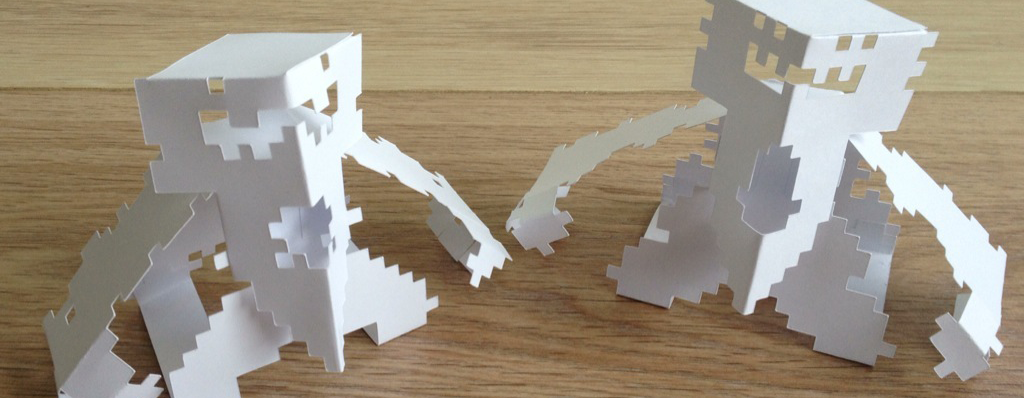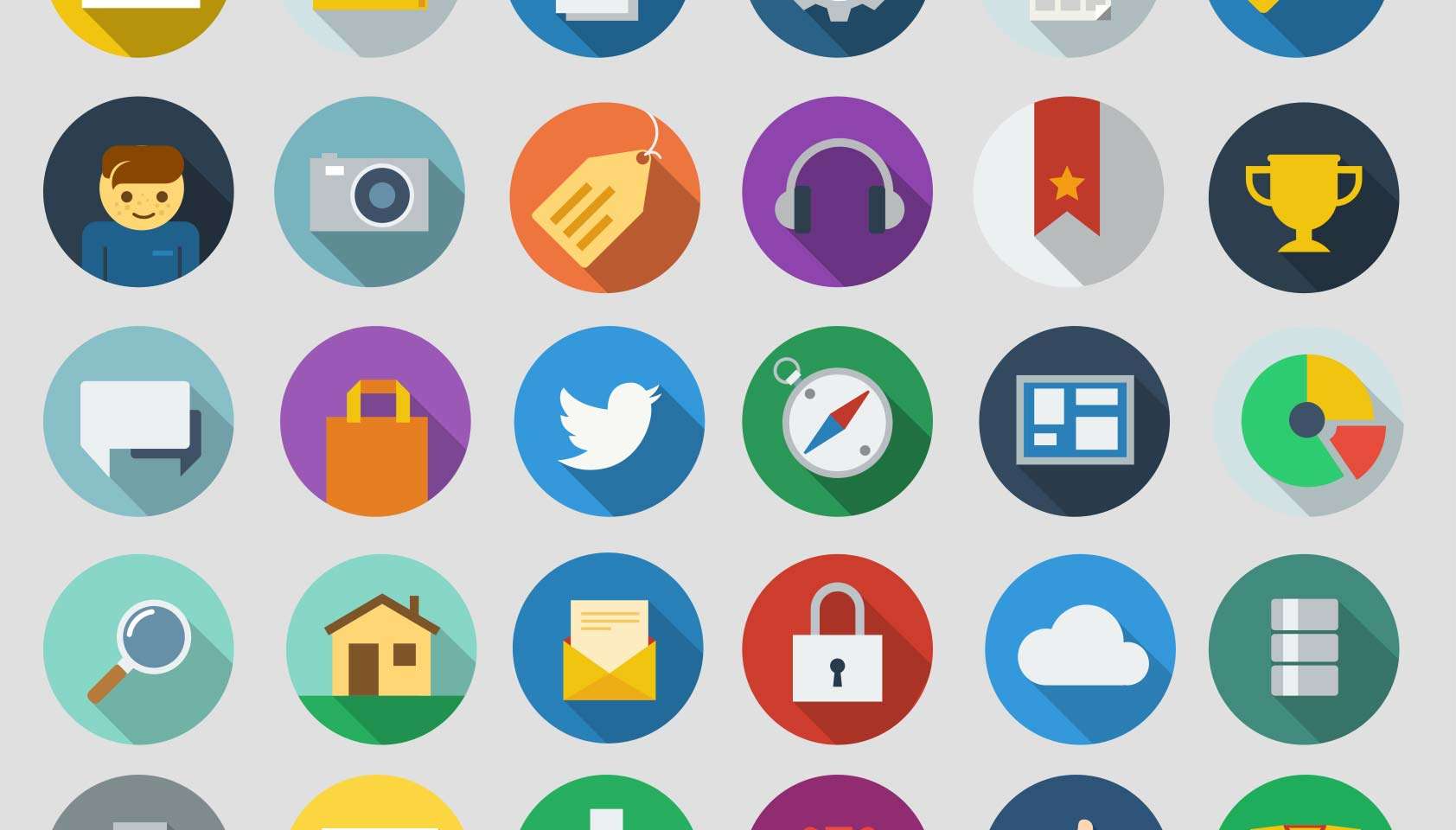I love to create projects where you take stuff from the digital world (temporarily, intangible) and drag it into the “real” world. This project is a good example of that. I create a papertoy generated in code and cut by a machine.
Besides filling my blog with new content, I have two other reasons to write this post:
- You can use Haxe/Openfl for something else then game-developement! I know I am not the only one, but this group of developers are not as present as the game-defs.
- It’s a long and complicated process to get to the end result: it’s difficult to explain this in detail to others, so I wrote down the whole story for interested friend/family/colleagues/fans???
If I ever grow a pair, this post be one of the two talks I would give during wwx2015 just to balance the all tech talks during the event.
But nothing is growing besides my hair, so instead I will write about the process and end-result.
Feedback is always nice, so please don’t hesitate to comment!